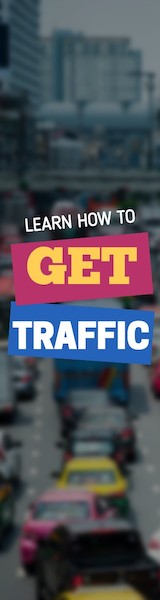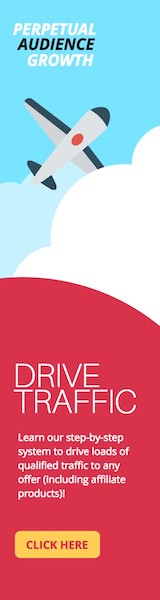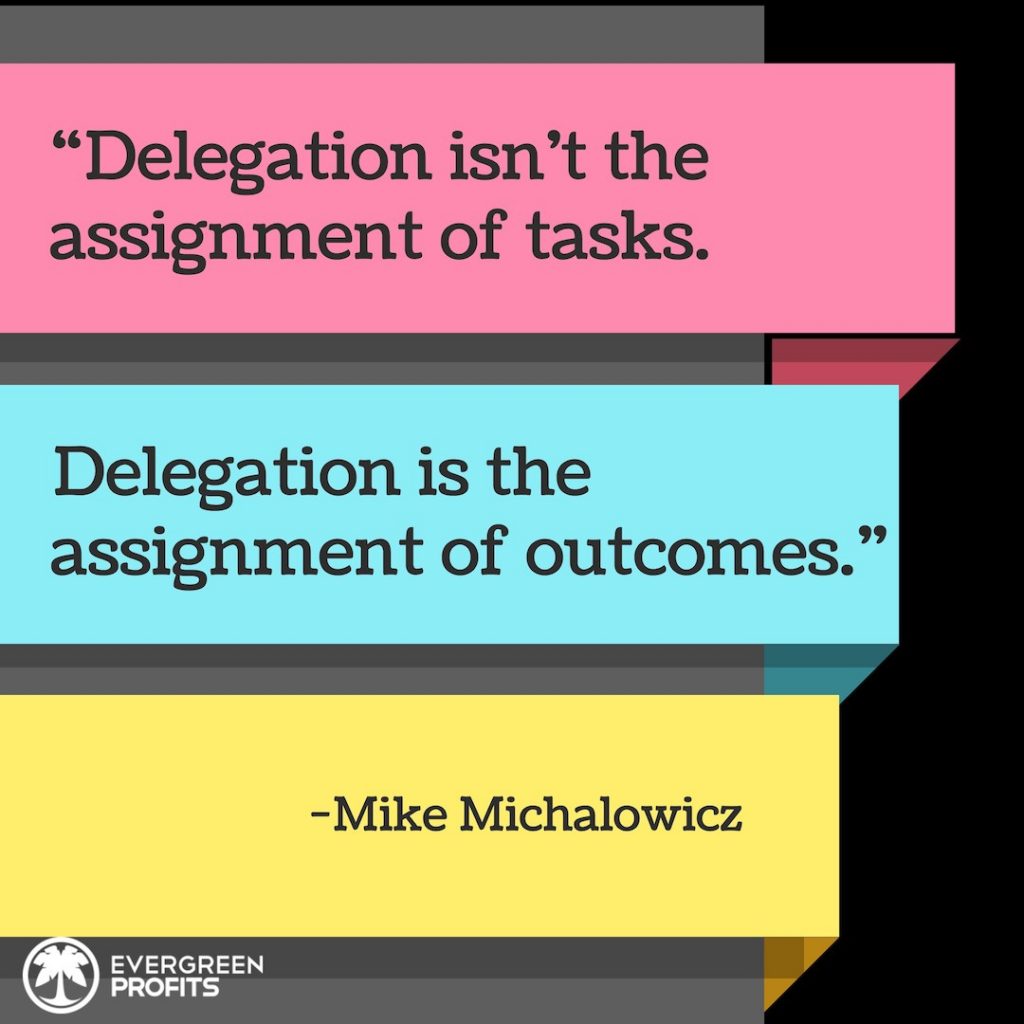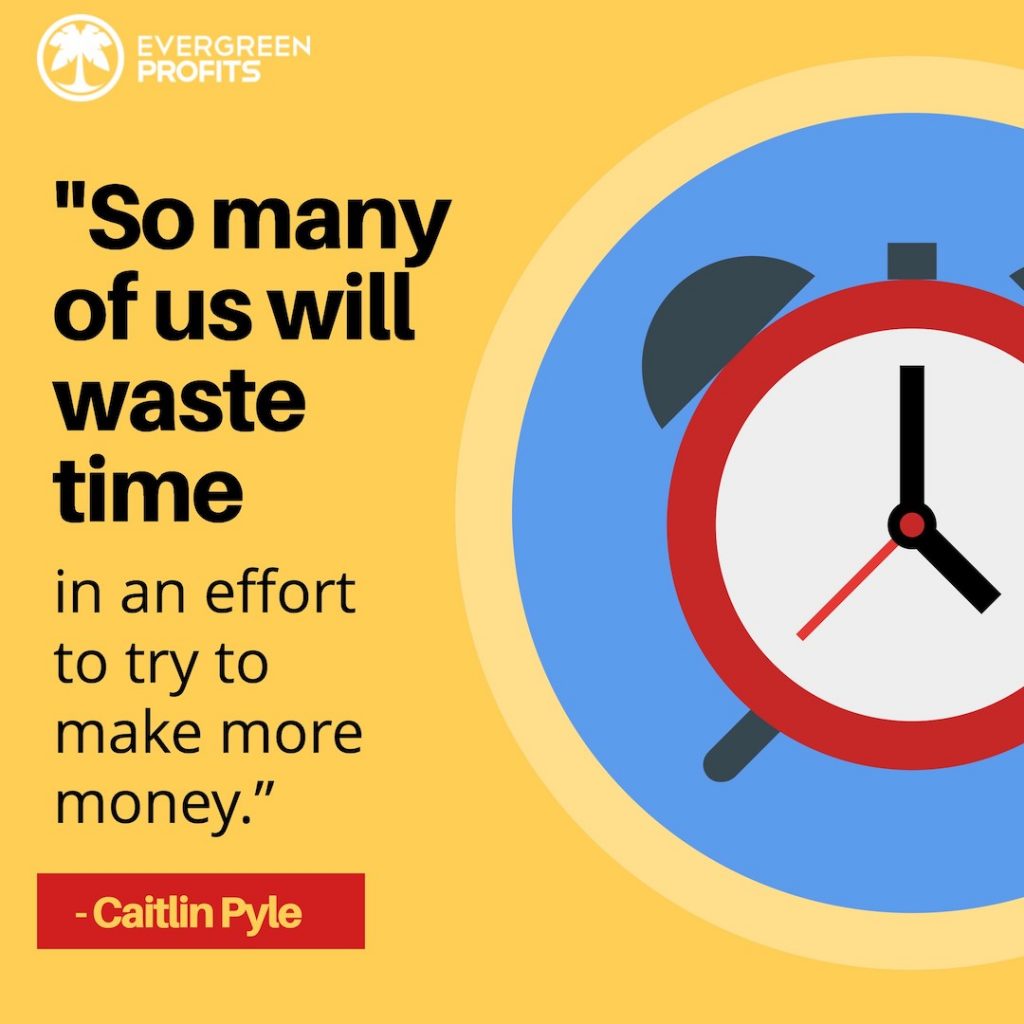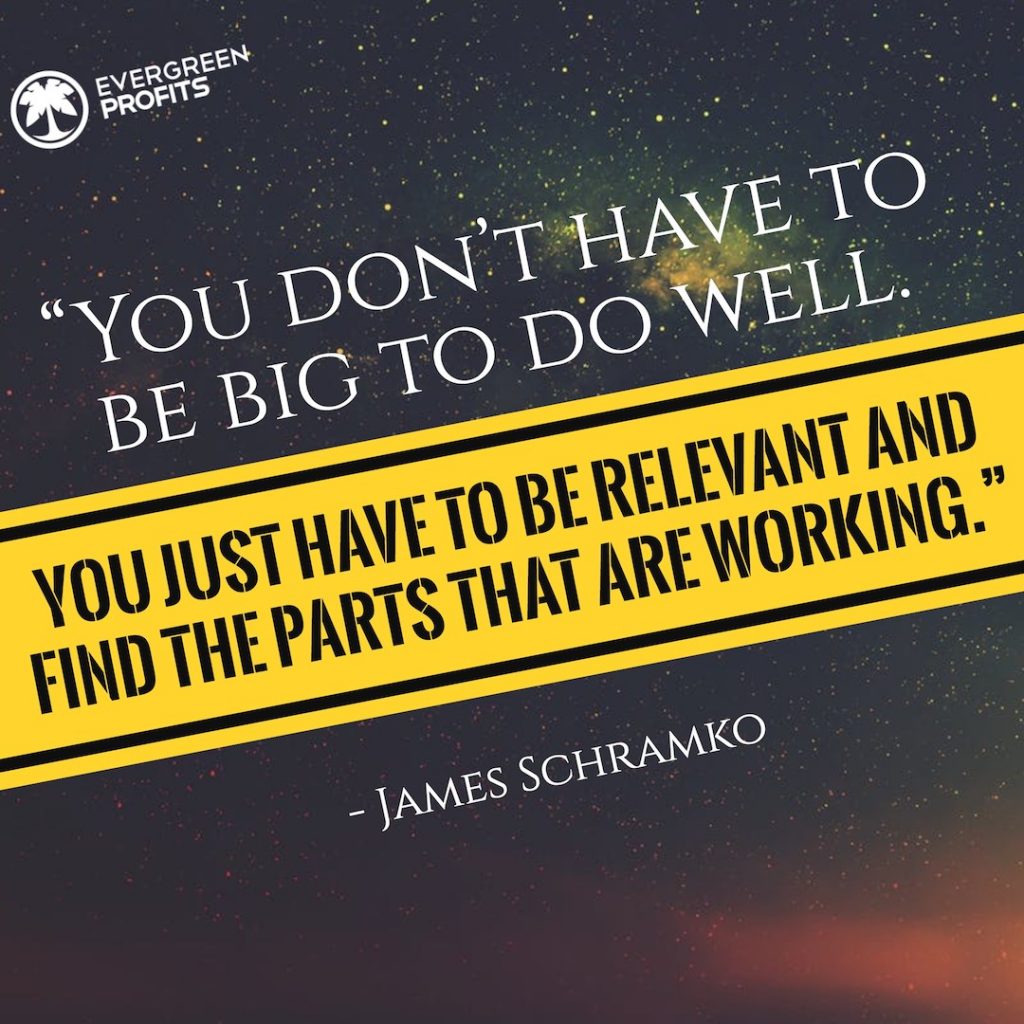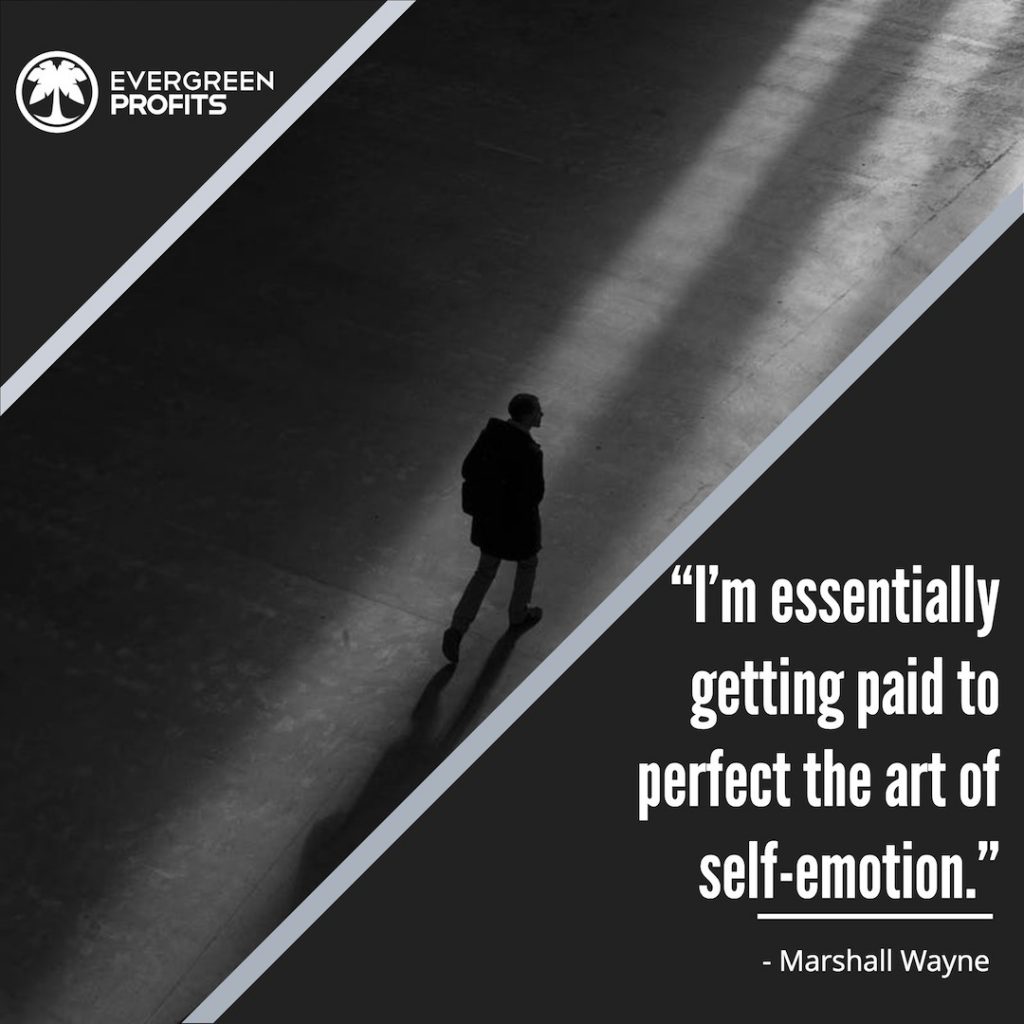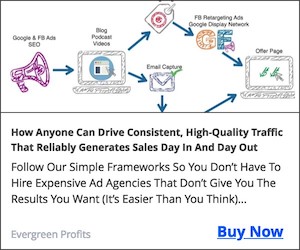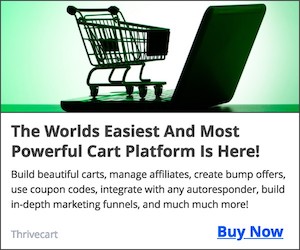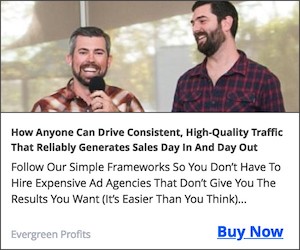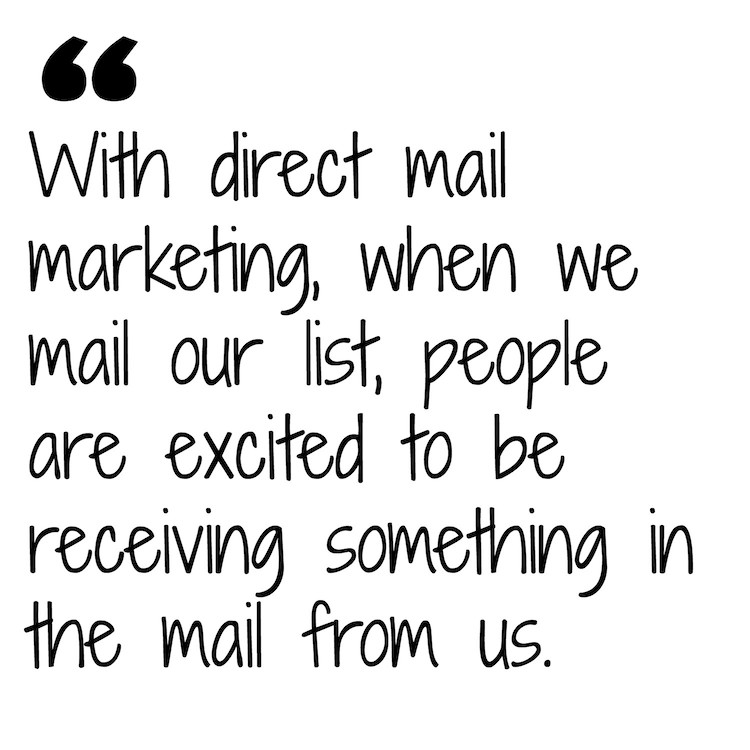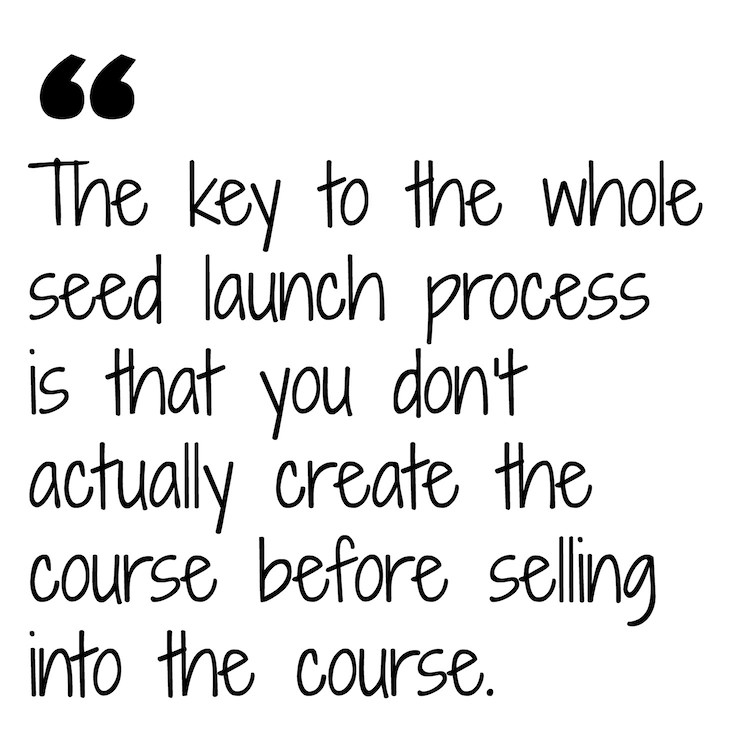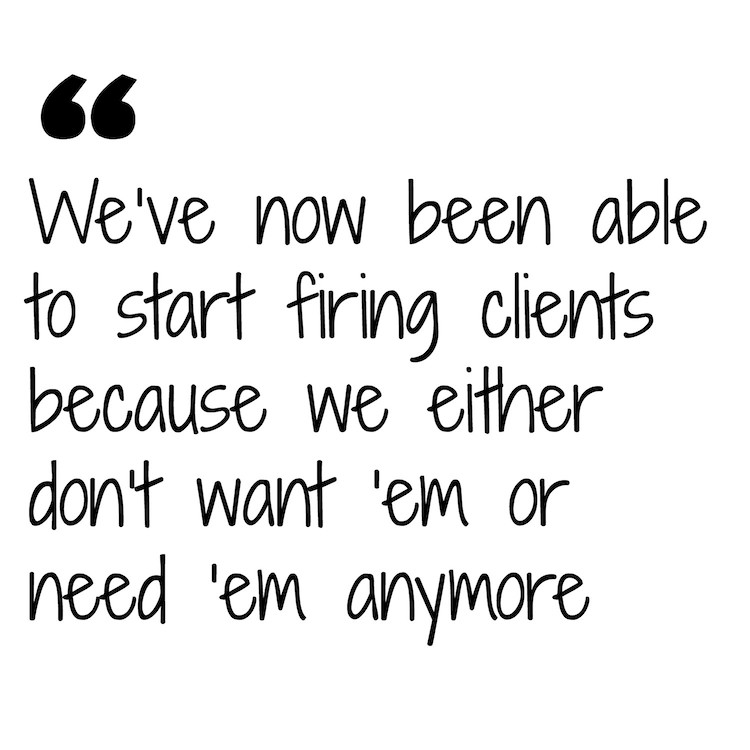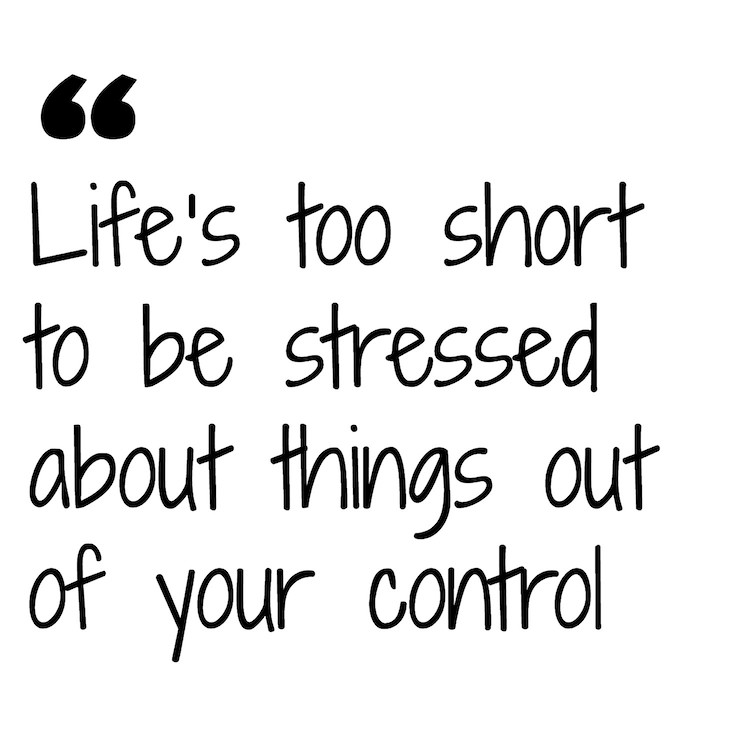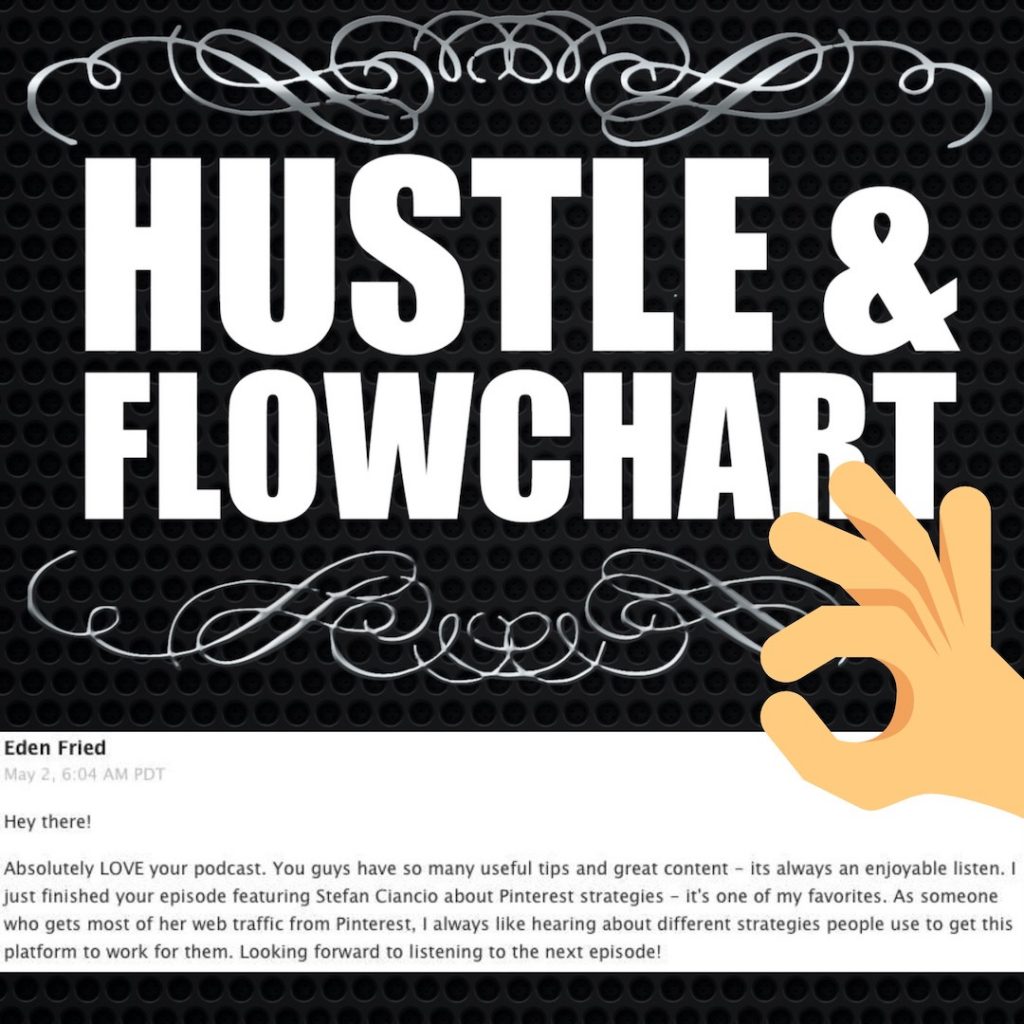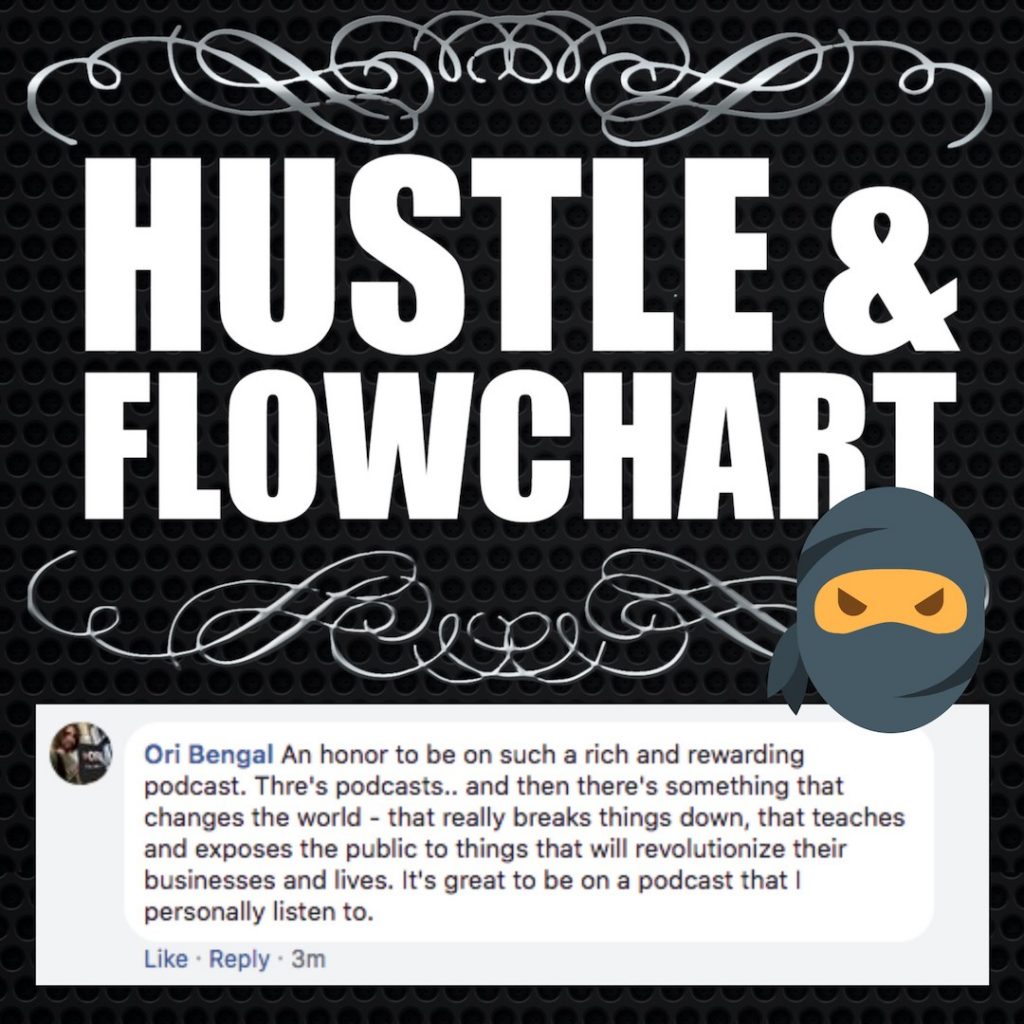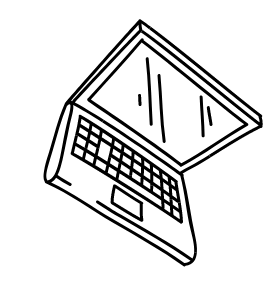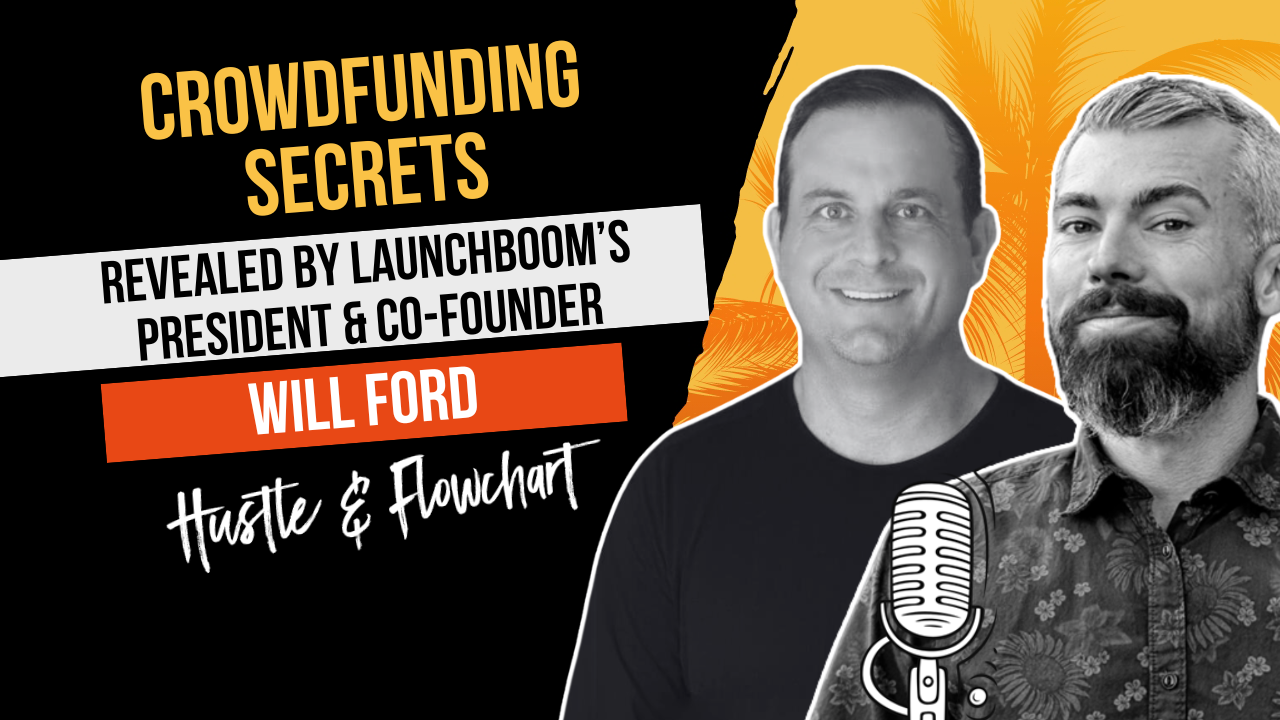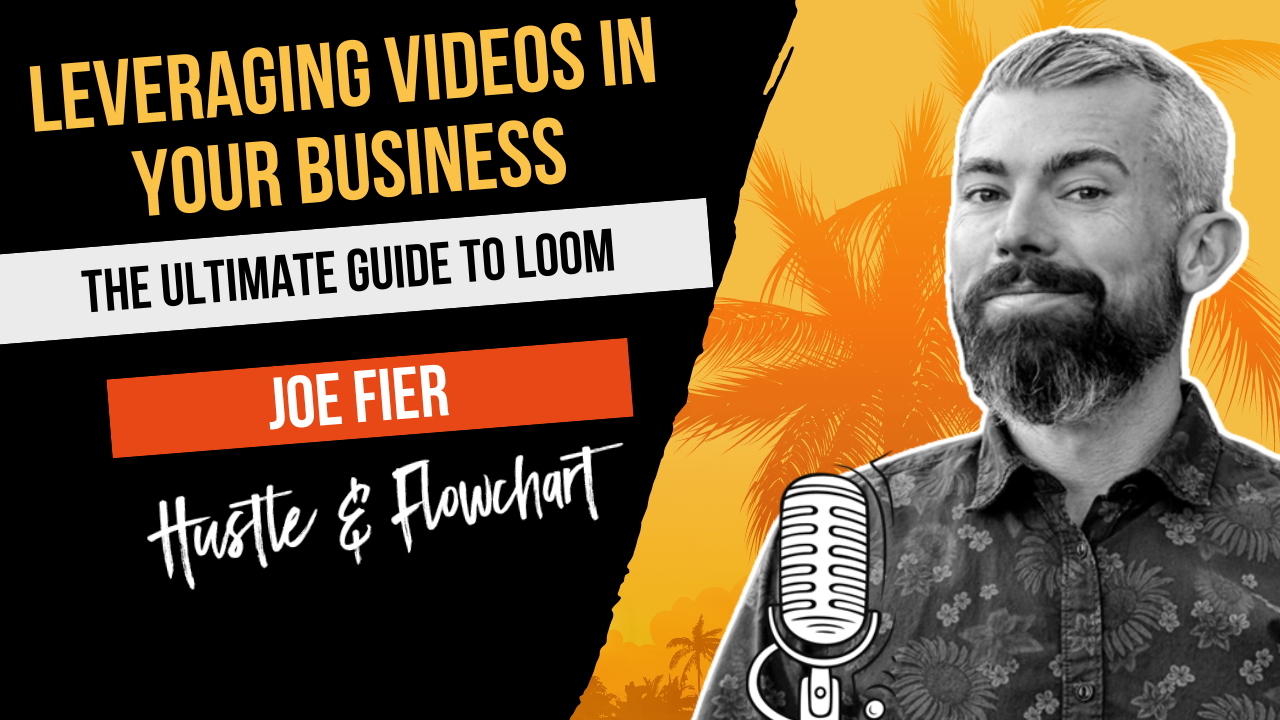When you run an online business, you find it necessary to create graphics… Lots of graphics.
Between blog featured images, online advertising, social media memes, customer testimonials, ebook covers, membership navigation, etc. etc., you’ll find yourself in constant need of nice, modern-looking, graphics for your business and brand.
Instead of beating around the bush, I’m going to come right out and tell you that we absolutely love a tool called Snappa to make all of our custom graphics. It was created by Christopher Gimmer out of necessity in his own business.
We basically never use Photoshop anymore. We never hire graphic designers anymore. We rarely, if ever, hunt Fiverr to get images made. Snappa does it all.
This post is going to be about one-third Snappa review and two-thirds Snappa use-cases. We use it for so many things that we figured the best way to break it all down is to just show you a sampling of what we’ve created in Snappa.
Our goal is that you’ll read this post, see the depths at which we use Snappa, realize how valuable it would be in your business, and pay the $10 per month to get it for yourself. Links in the post are affiliate links but, as you’ll quickly see, we’re not writing some super biased post to sell you something. We’re legitimately trying to prove how versatile the tool is by showing you all the ways that we’re currently using it.
Table of Contents
ToggleWhat Is Snappa?
Snappa is an online graphics editor. Instead of using a tool like Photoshop, you login to Snappa and use one of their predesigned templates as a starting point.
They have an extensive library of templates and high-resolution images to kickstart your graphic design needs.
One of the things I love most about Snappa is that I don’t need to think about the sizing of images. Their templates are already formatted for all of the most common uses.
Whether you’re creating Twitter header, a Facebook cover, a Pinterest Pin, an Instagram post, Google Display Ads, or anything in between, the existing templates will help you get to the exact perfect sized image.
It requires no skill and almost all of the image examples below were made in a matter of minutes.
With that being said, let’s just dive straight into all the ways we’re currently using it and I’ll wrap up with a little review and overall thoughts about the graphic design tool.
I’ll answer some common questions at the end of the post.
Podcast Featured Images
Every single podcast episode we do gets a featured image on this site. Our featured image is simply a template that was pre-made on Snappa and modified for our needs.
Here’s the original template in Snappa:
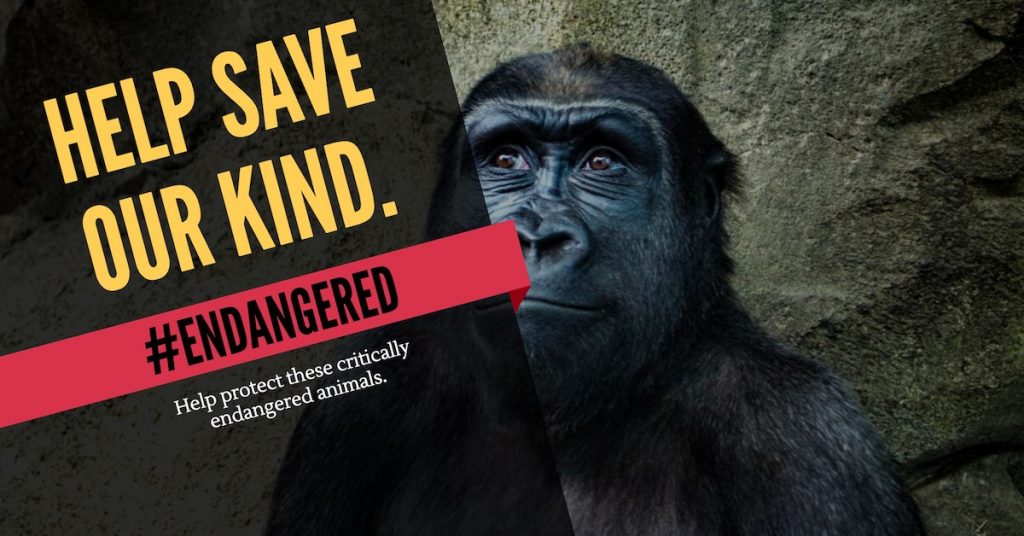
And after some slight tweaks and modifications inside Snappa, here’s what our current featured images look like:
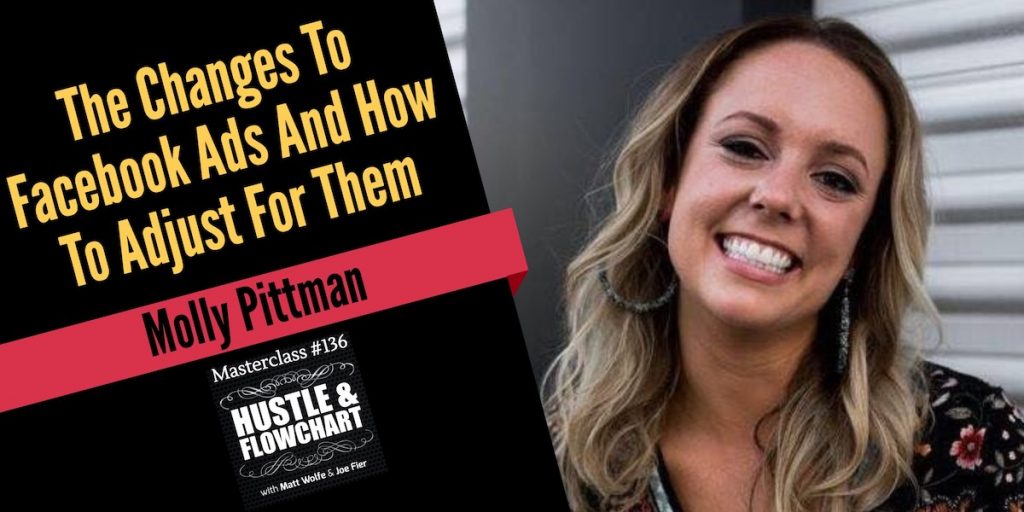
We basically made the left side have no transparency behind it, we added some Hustle & Flowchart branding, and we included a picture of our guest.
Now, every single time we make a new episode, Stephen, the team member that runs our podcast, duplicates the featured image and simply replaces the text and image.
Blog Post Featured Image
Just like our podcast, we have a template that we use for written content on this blog. Every blog post gets a featured image as well and we wanted it to be different from the podcast featured images. This way, looking at our blog, you can quickly interpret which content is which.
Here’s the original Snappa template for our blog posts:
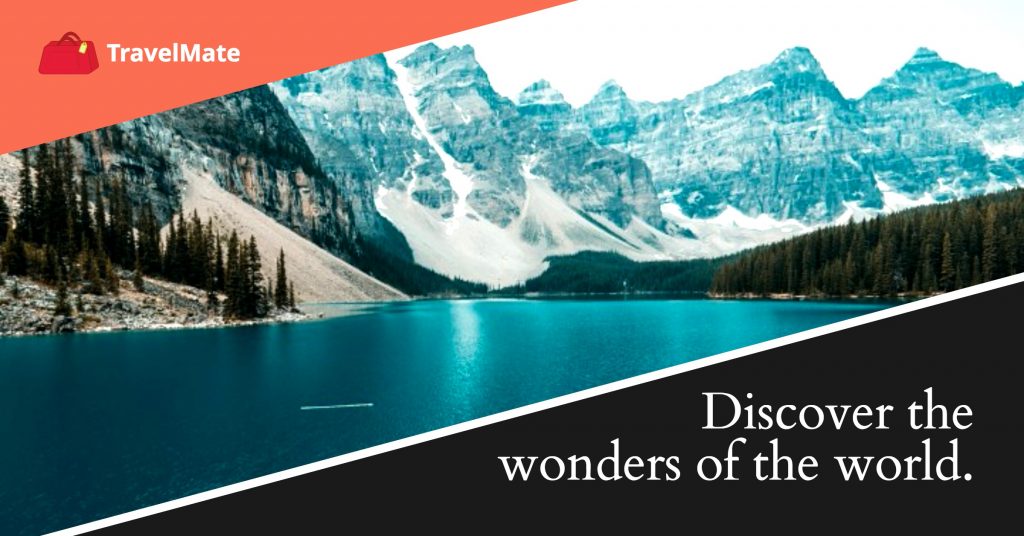
With a few quick modifications inside of Snappa, our blog post featured images look like this:

You can see we replaced the logo in the top left with our Evergreen Profits logo and we swapped out the background image to a relevant stock photo (Snappa has over 600,000 stock images that we can use royalty free).
Our Podcast Main Cover Image
Believe it or not, the actual image for our podcast was also created in Snappa. However, we didn’t use a template for that. We created a blank graphic with this background (which was available in Snappa):
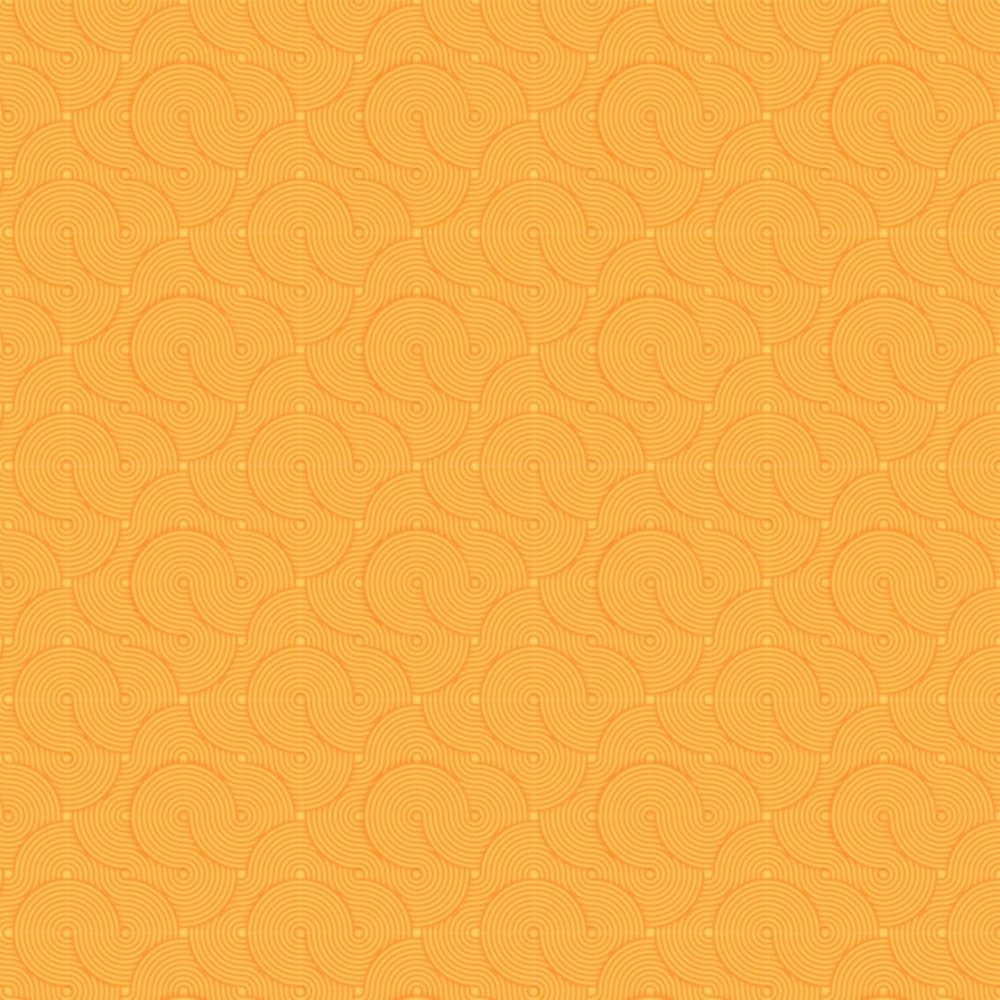
And then we overlaid some text and our image on it, using Snappa, to create this:
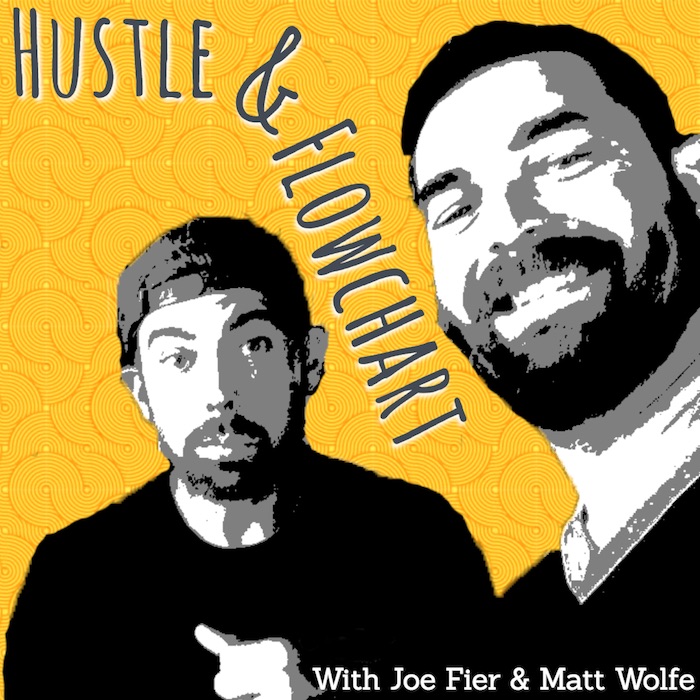
And there it is… Our podcast cover image.
Banner Ads
All the banner ads that you see on this site… We made them with Snappa too. There’s probably 20 banner ads that are in constant rotation but I’ll share a few that you’d probably see often if you visit this site.
[mks_col]
[mks_one_half]
This Template[/mks_one_half]
[mks_one_half]
Became This Banner[/mks_one_half]
[/mks_col]
[mks_col]
[mks_one_half]
Template[/mks_one_half]
[mks_one_half]
Our Banner[/mks_one_half][/mks_col]




As you can see, all of the ads that are sprinkled throughout this blog were actually templates in Snappa that we just changed some text on to promote our stuff… (And they work well)
Instagram Memes
We’ve really been focused on upping our Instagram game lately. Snappa has been a great resource for quickly cranking out Memes.
I’m not going to share all the templates we used but here are a handful of the little meme images we’ve made in Snappa:
We like to turn things our podcast guests say into memes and Snappa makes it super simple. Pick a template, copy and paste the quote in, and add our watermark. It literally takes about a minute to create one of these.
Facebook Ad Images
We do a lot of Facebook advertising and Snappa has built-in templates that are specifically designed for creating Facebook ads.
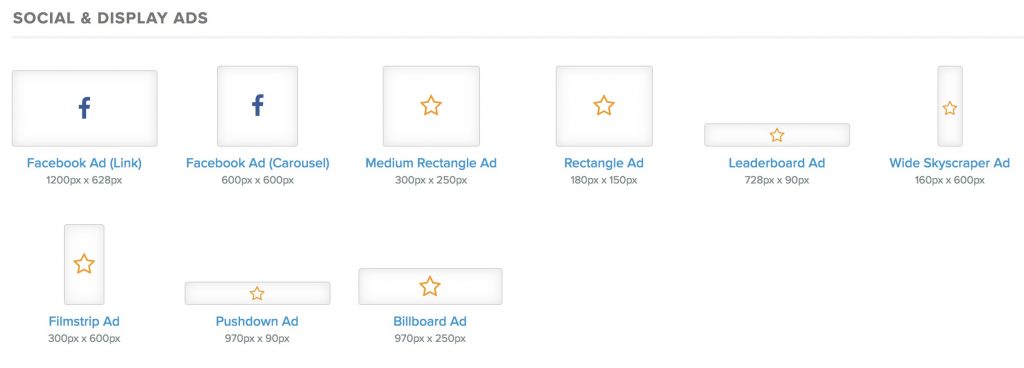
We actually cheat a little bit because most of our Facebook ads are the same images as our blog featured images. Here are a couple ads that you may see from us because they are still actively circulating on Facebook:
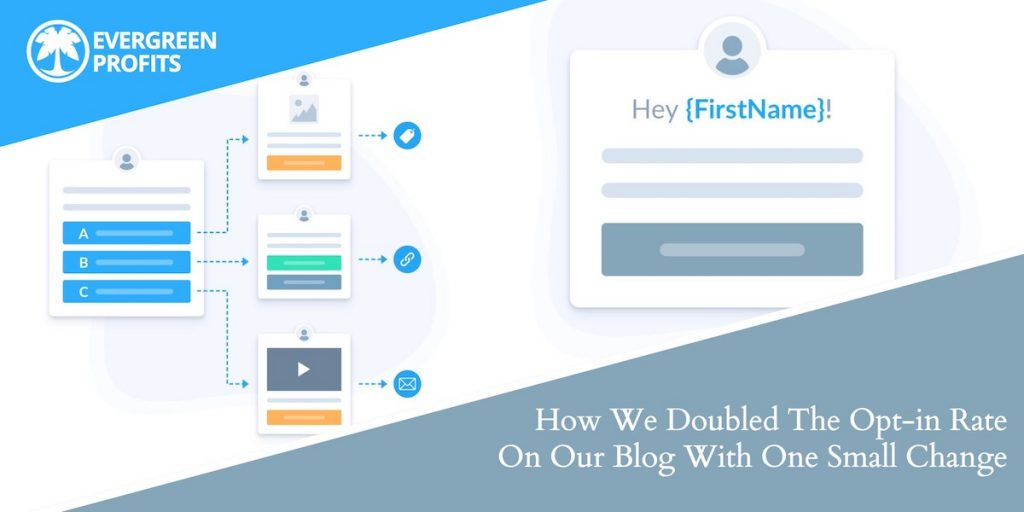
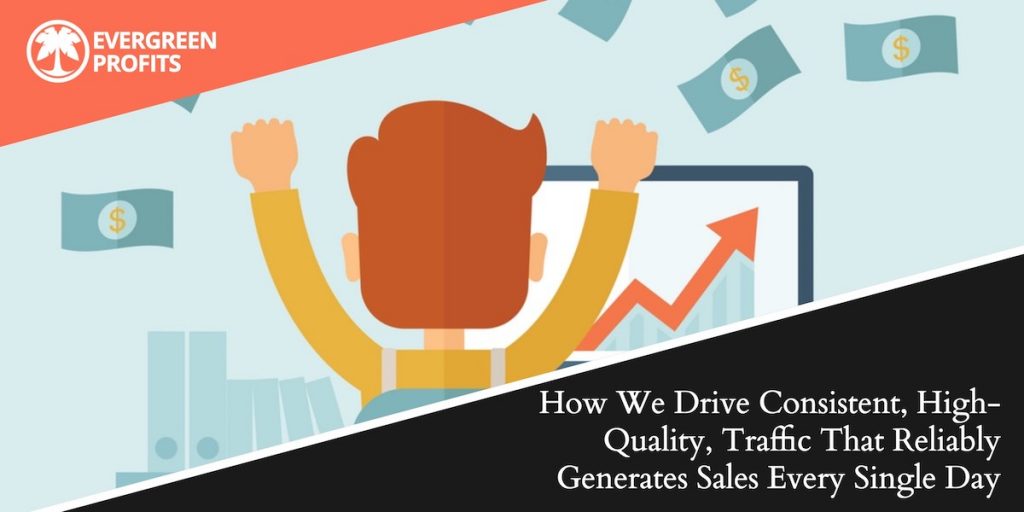
Google Ad Images
When it comes to Google Ads, we use an ad style that we learned from Justin Brooke and John Belcher. They call this ad image format “The Workhorse Ad.” We actually recreated their ad design in Snappa and now use it as a template for all of our Google ads.
Chances are, if you’ve been following us, you’ve seen a few of these ads popping up around the internet.
Contest Images
We regularly run contests to promote our podcast. If you’ve ever seen one of our contests, you’ve seen images that we created inside Snappa…
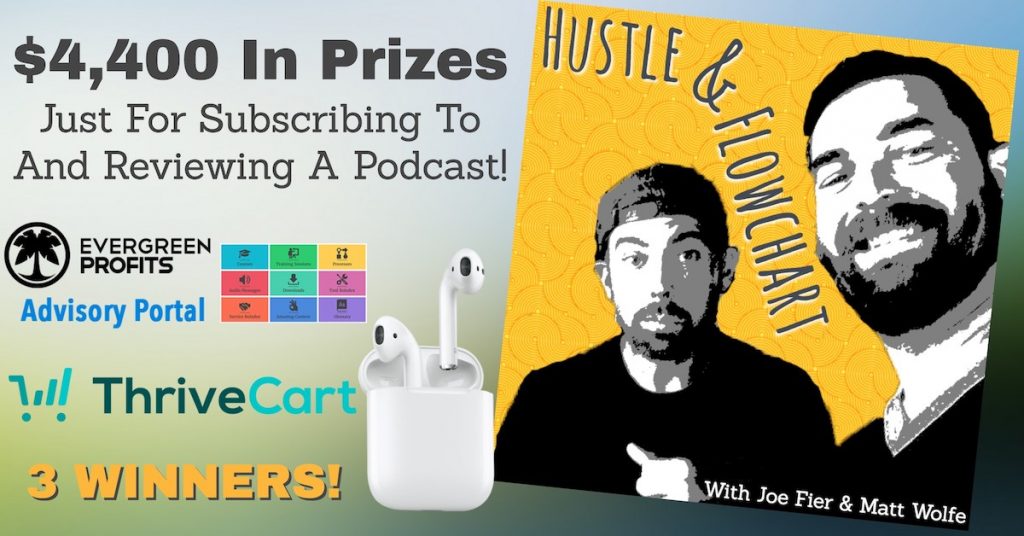
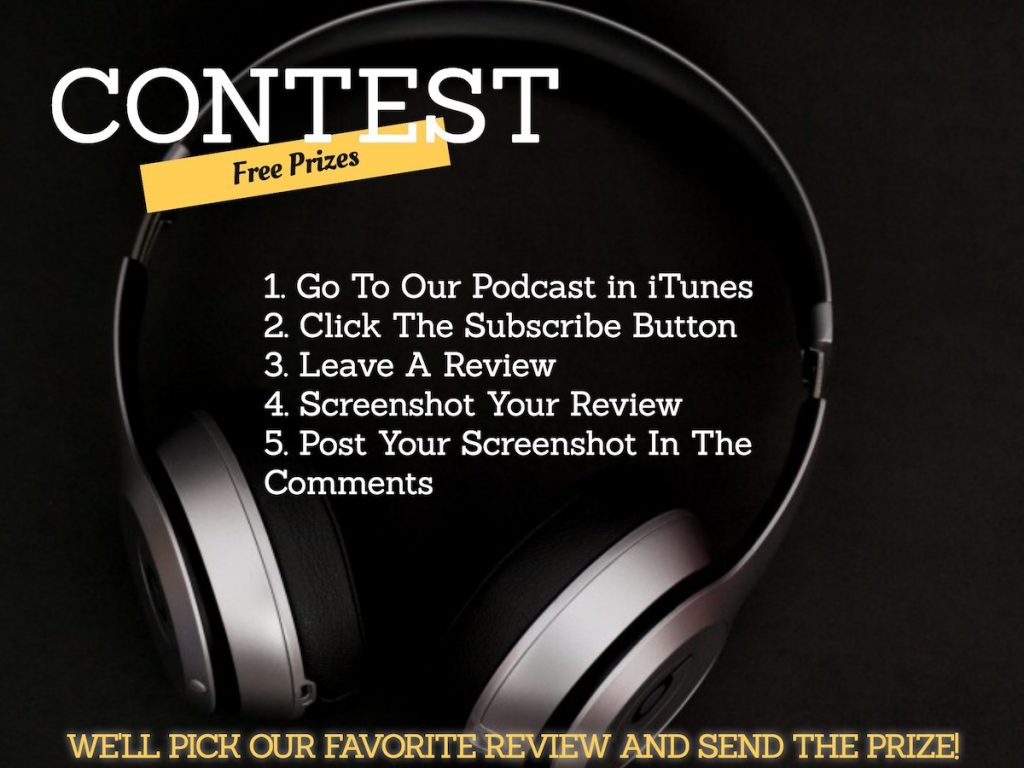
Podcast Teaser Images
We create these images from time to time to get people excited about upcoming podcast episodes:
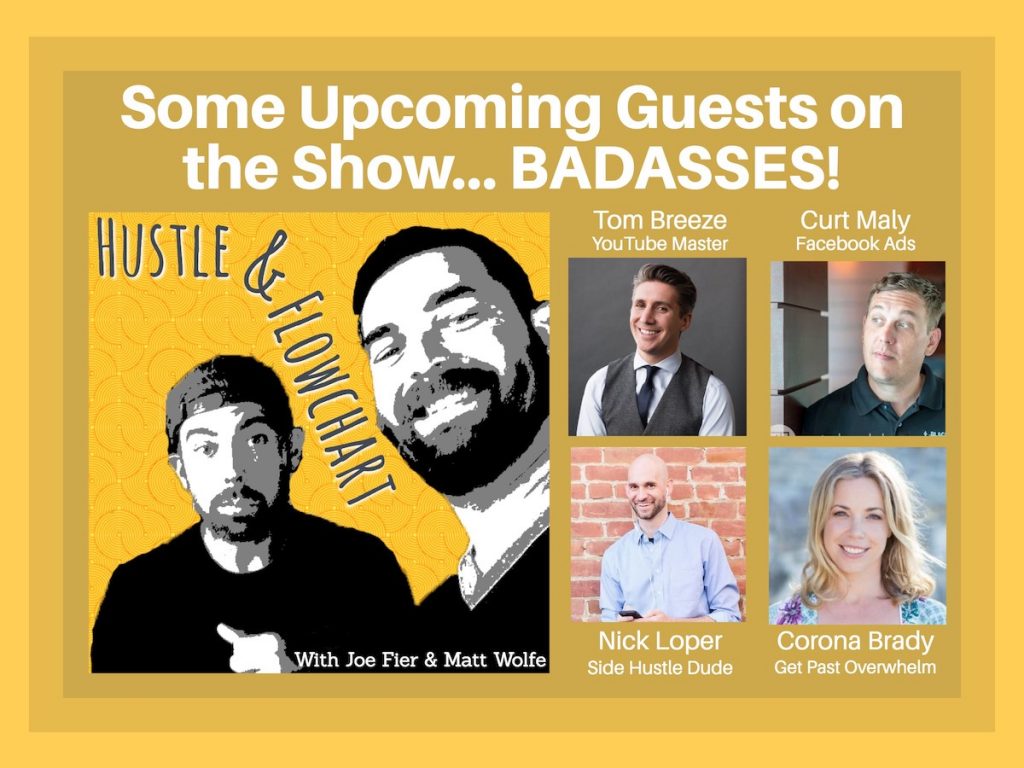
Facebook Group Headers
We run two different Facebook groups. One is around marketing strategies called The Evergreen Profits Community and the other is around Thrivecart.
Both group header images were made in Snappa:
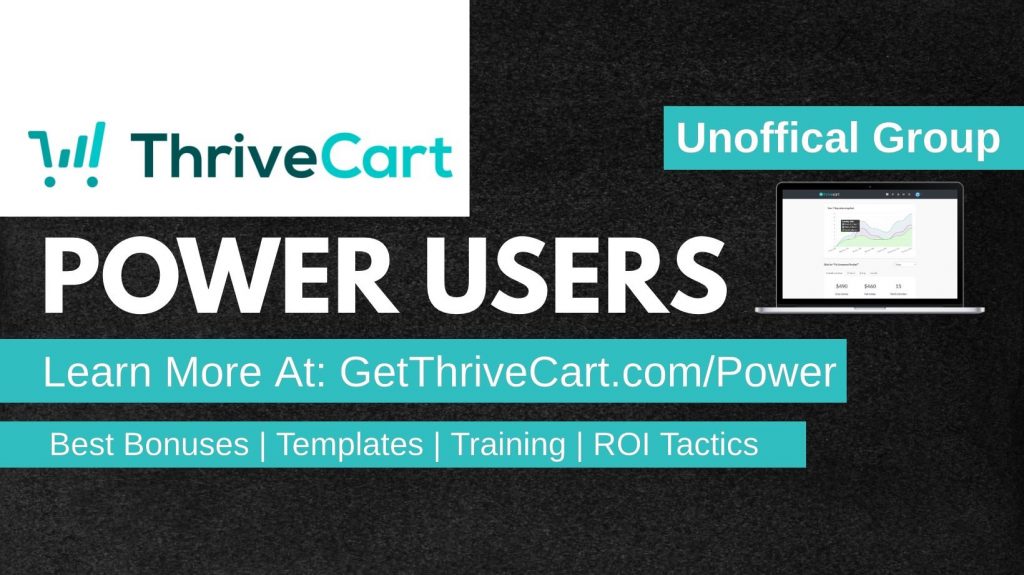

YouTube Thumbnails
We haven’t done a ton on YouTube but, when we do, we create our thumbnail graphics in about 45 seconds inside of Snappa.
Here are a few of our current YouTube thumbnails:

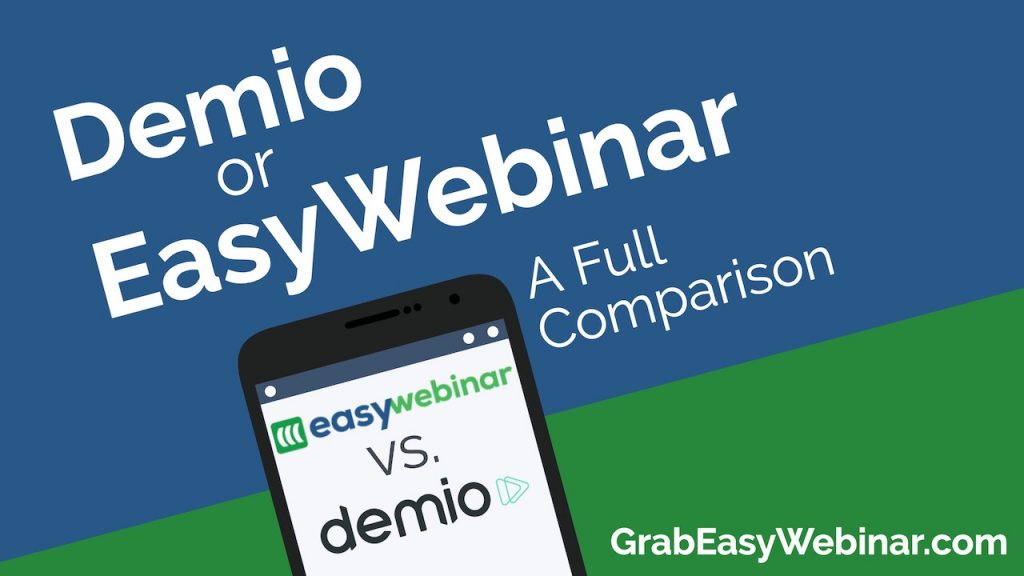
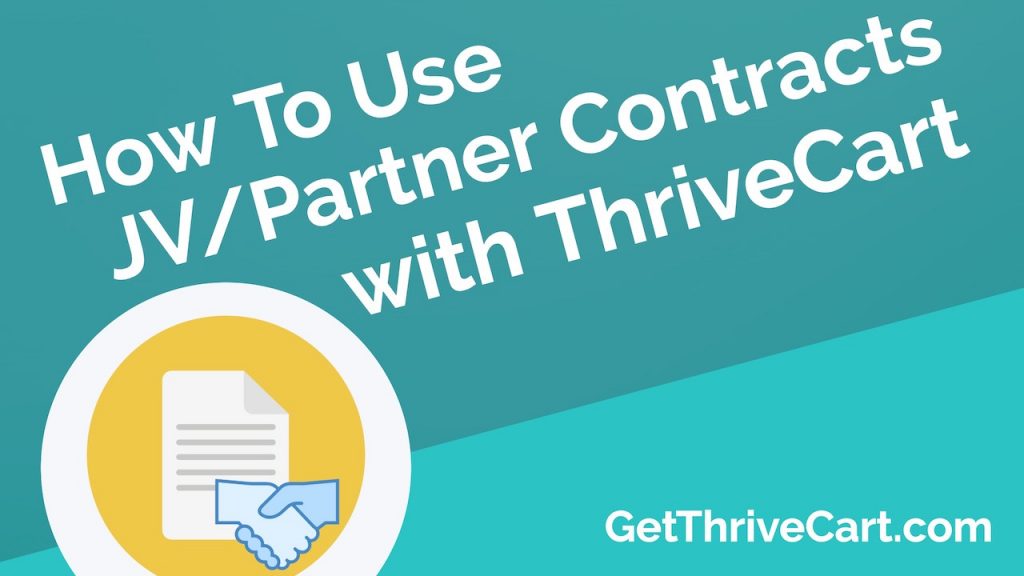
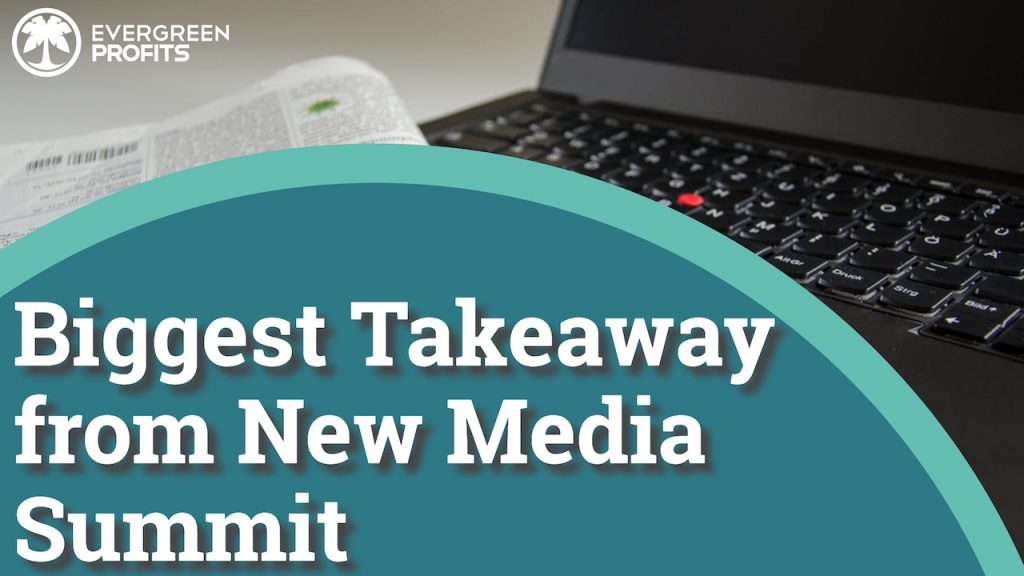
Blog Post Quotes
A cool idea that we took away from Traffic & Conversion Summit a few years ago was the idea of blog image quotes. If you don’t have great images for a blog post, simply create an image with a quote from the post. It breaks up the text a bit, gives you images that are searchable via Google, and they take no real brain power to create.
Here’s a couple we created in Snappa… Which blog posts they originally went to, I have no clue at this point.
Direct Mail Flyers
Back when we ran the EGP Letter, we sent a lot of direct mail to people. We’d create little postcards and handouts to deliver with our physical newsletter. Snappa made it super simple to create these.
Here’s one example of a direct mail postcard that went to customers after signing up (there was more to it – this is just an example):
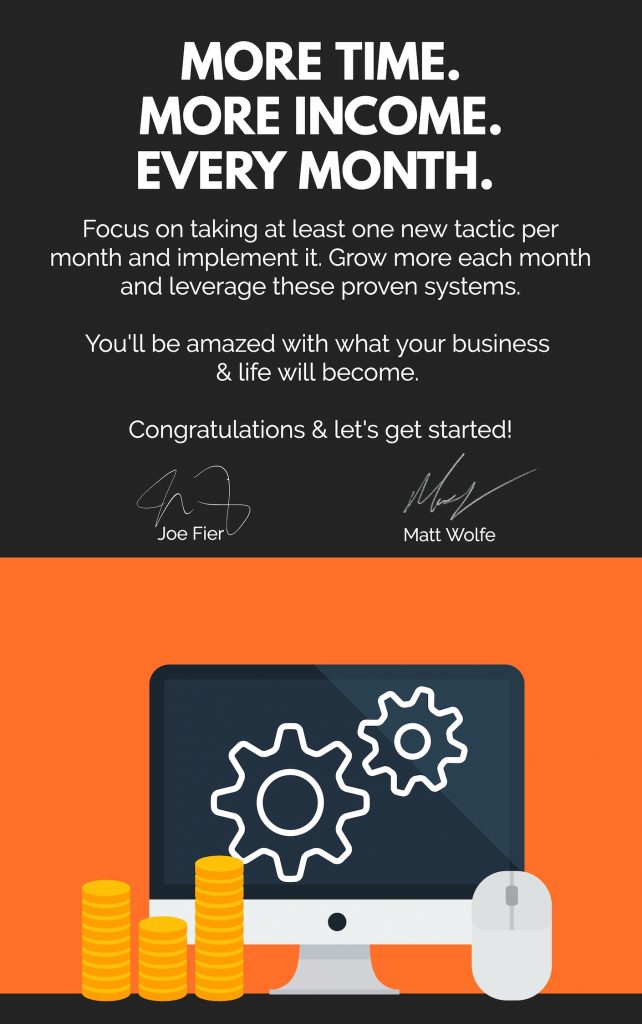
Testimonial Images
These are another great thing to share on social media. We create these little images with screenshots of testimonials embedded into them and then we share them on Facebook and Instagram.
Here are a couple of examples that we made:
eBook Covers
Believe it or not, we actually created the cover of our latest book directly inside of Snappa, using an eBook template that already existed.
To refresh your memory, here’s what it looks like:
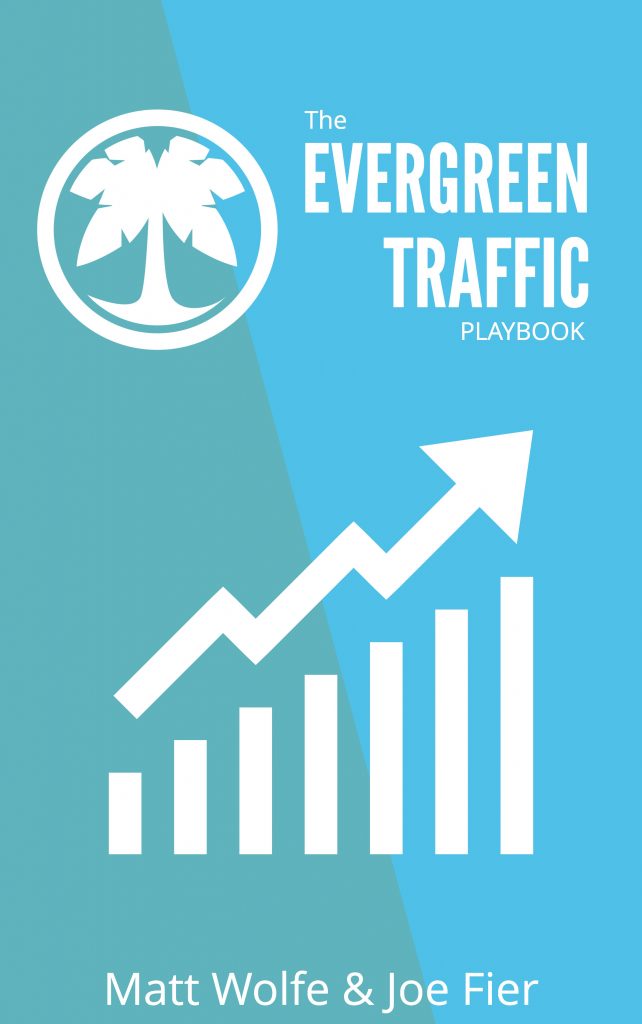
We also created the cover for our free opt-in bribe (our episode companions) inside Snappa:
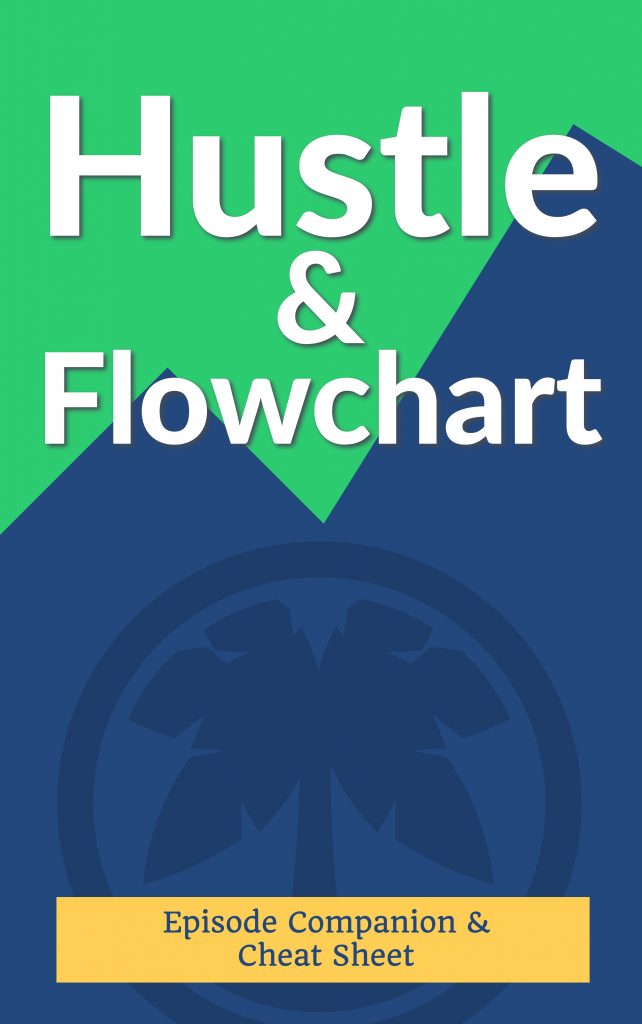
Course Images
All of the course images for our product line have been created inside of Snappa.
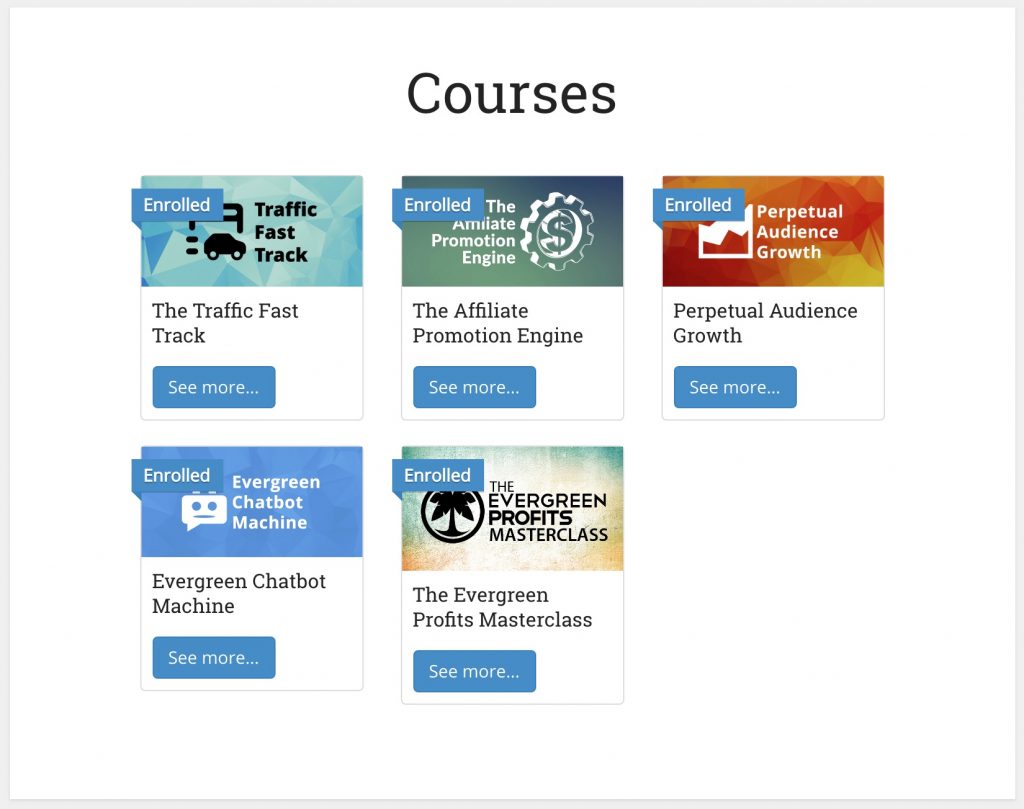
Course Menu Items
Inside our members area, there’s also a main dashboard with icons to navigate the site. Again, all these were created in Snappa, using their templates and built-in stock photo library.
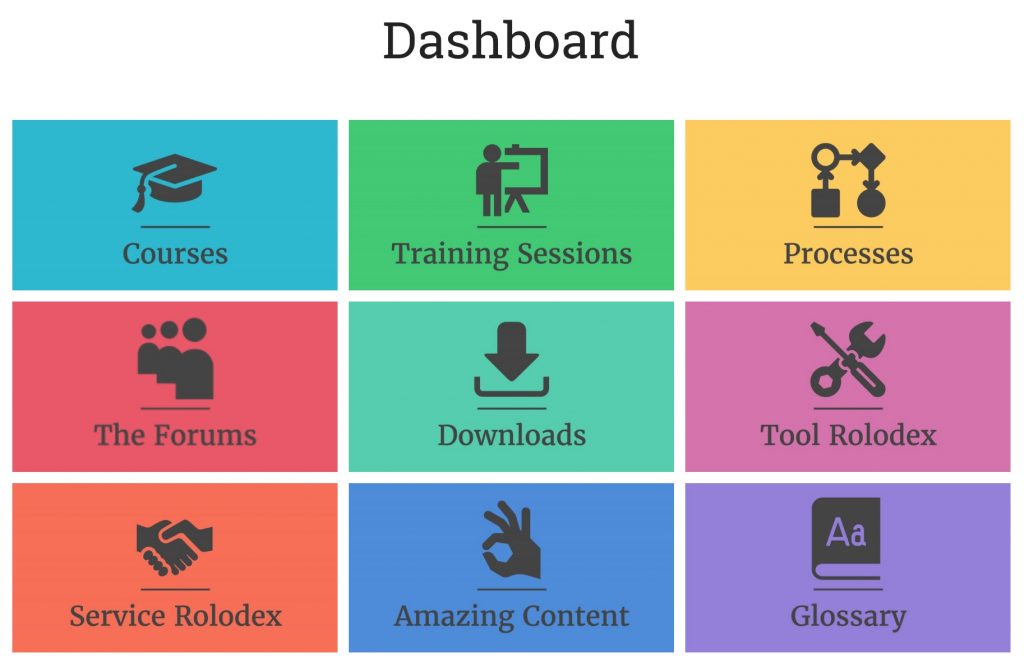
Other Cool Stuff
There’s a ton more that Snappa can do that we don’t take advantage of yet. This includes things like Pinterest images, LinkedIn images, Twitter images, Twitch banners, SoundCloud banners, email headers and much more.
Here’s a list of the existing image types that you can make…
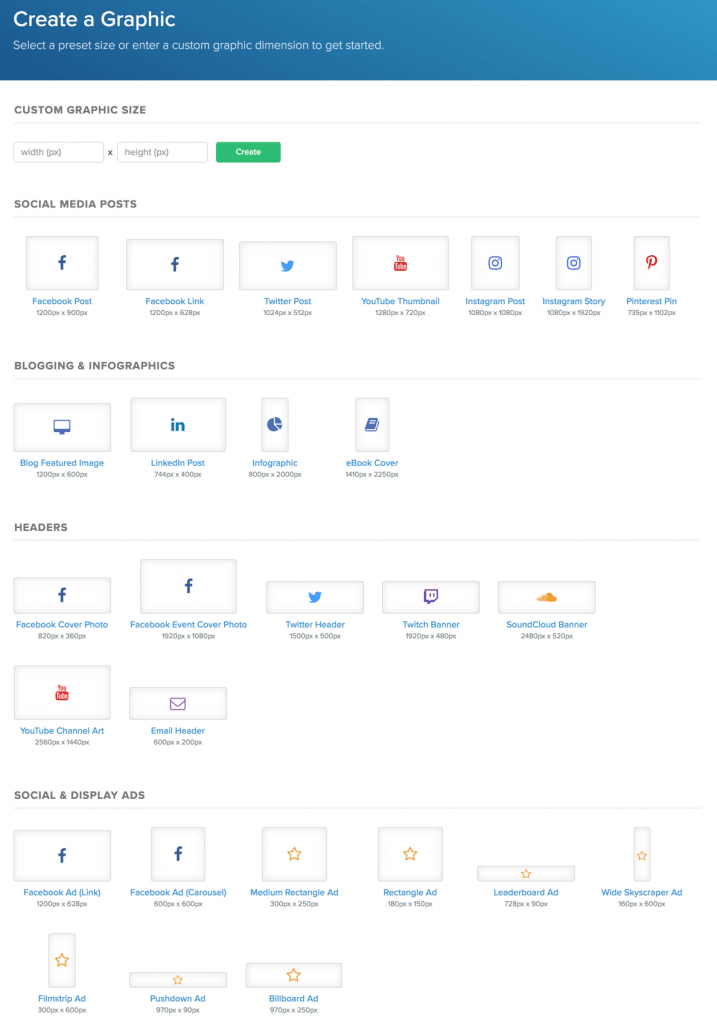
Clicking into any one of the image types reveals hundreds of pre-made templates to choose from that you can start editing right away. There are thousands and thousands of templates at your disposal.
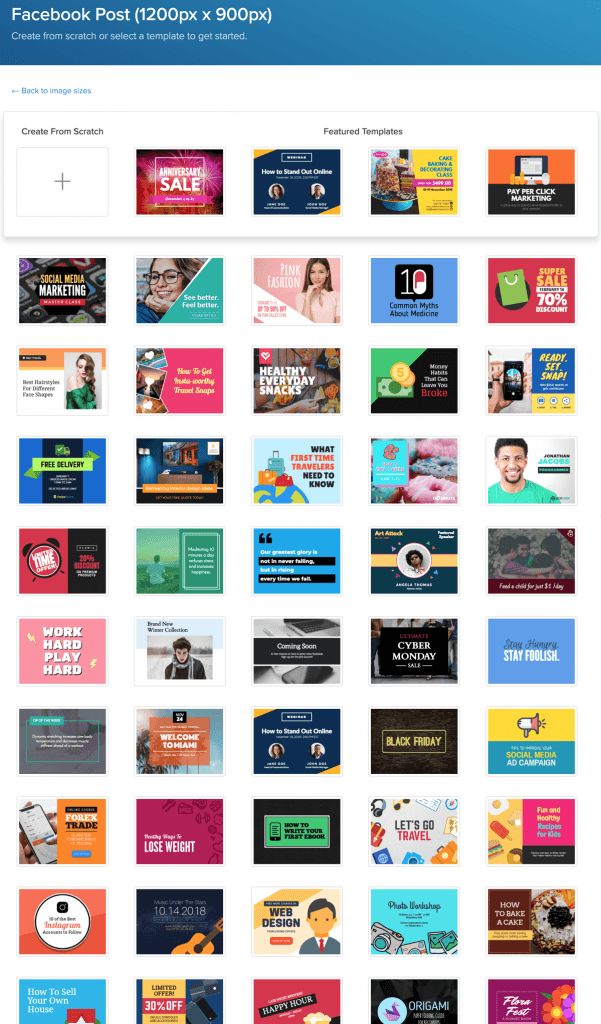
Our Snappa Review
This is going to be short and sweet…
We absolutely love Snappa. I don’t think a day goes by where we are not in Snappa creating an image for something. All our podcast images, blog images, social media memes, and everything else take minutes to create and we don’t need graphic designers or expensive tools like Photoshop.
There’s a free version of Snappa but it only gives you 5 images a month. However, the plan that we use is only $10 per month and gives you unlimited downloads.
According to their pricing page, they have over 600,000 images that you can use (royalty free) so you can say goodbye to the stock photo sites that charge $1+ per image.
They have over 5,000 image templates with more being added all of the time… That means you don’t need to hire a designer. You can leverage the designers that Snappa has on their team.
And, the best part, you can make as many images as you want! Your cost to have professional graphic design in your business can now be fixed at a flat $10 per month! How cool is that?
Here’s a screenshot of their pricing as of the writing of this post:
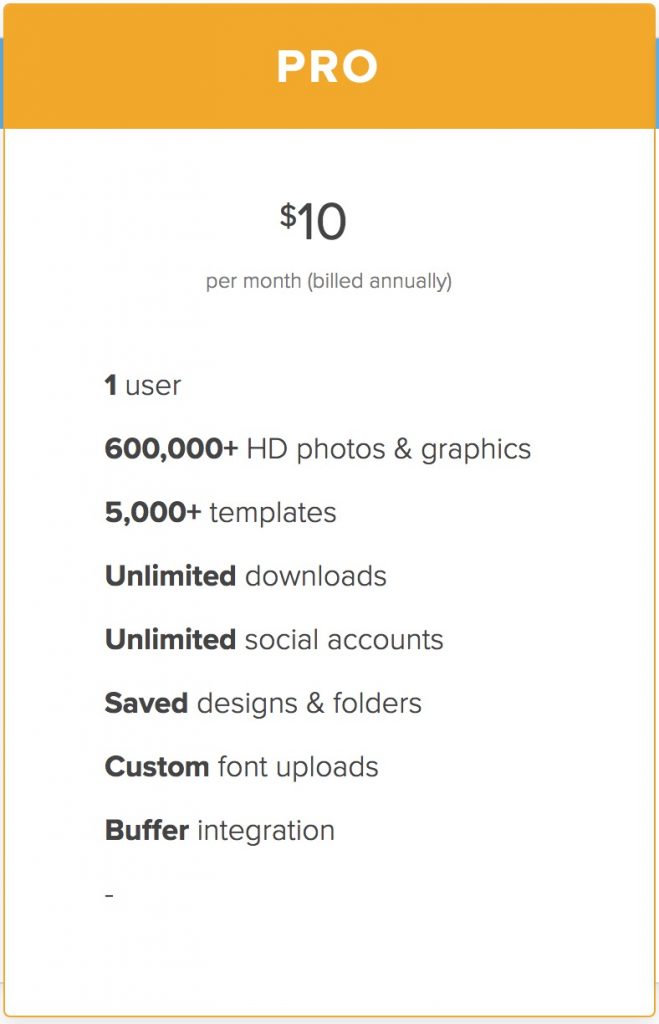
They also have a team plan at $20 per month that allows access to 5 users on your account… Still a no brainer, considering that you’d typically pay for both graphic designers and stock photography to get images like these.
If you want graphic design to be an afterthought that’s simple and handled for you, we highly recommend (and use ourselves) Snappa.
Check it out here for more details.
Snappa Frequently Asked Questions
Since writing this original article, I’ve updated many times as we’ve found more uses for Snappa.
We’ve also had a lot of questions come our way.
As new “FAQ” type questions pop into our inboxes, we’ll continue to update this section.
How does Snappa compare to Canva?
The Snappa vs Canva question is one that comes up quite a bit. I’ll share what we’ve found…
- Canva is much less intuitive. The design isn’t great and feels very clunky. The first time you login to Snappa, you instantly know how to use it. There is no learning curve.
- Snappa loads much faster than Canva. A quick Google search around “Canva Slow” will show you that it’s a pretty common issue that people have.
- The Snappa library is not confusing. In Canva there’s a blend of free and premium images inside their stock libraries. You can craft the perfect image and find that you need to pay extra to use the image. In Snappa you have full access to every image in the library right out of the gate.
- Snappa easily shares your images to the popular social media platforms. With Canva, if you create an image and then share it, it shares it with a link back to Canva, further promoting them. With Snappa, you have more control over directly sharing to the social channels.
- Resize images with a few clicks. Let’s say you make a Facebook header image in Snappa and you want to use a similar image for Twitter. Simply click the resize button and Snappa will quickly resize the image for the perfect size for Twitter.
- All the templates in Snappa are free. You have full usage rights for every template you see in there. With Canva, the better looking templates cost more money, even if you already on a paid plan.
- Snappa Pricing vs Canva Pricing – With Snappa, it’s $10 per month and that gets you everything. With Canva Pro, you’ll pay $10 per month but then you’ll also get nickel and dime’d to death for premium templates and cheesy stock photos.
That about covers it. I’m struggling to find many redeeming qualities of Canva over Snappa.
How much does Snappa Cost?
Snappa has super simple pricing. It’s $15 per month for a single user and $30 per month for a team account. However, if you prepay for a year, the cost drops to $10 per month for a single user and $20 per month for a team account. The single user account is perfect for business owners with no employees. While the team price is perfect for small businesses with a handful of team members who may do some simple design work.
What Integrations Are Available For Snappa?
Snappa doesn’t really need any integrations. You simply make your graphics inside the tool and download them to use wherever you’d like.
Saying that, you can have your images easily sent over to all the popular social media platforms, directly from Snappa.
Can you design email ads with Snappa?
We do a lot of “banner ads” inside of emails. So, naturally, we get this question a lot. Email banner ads are no different than banner ads you’d put on a website. Any banner image you might use on a website, you can also use inside of email. Snappa is a great tool to create these simple ads.
Is graphic design hard?
We get questions about what tools do graphic designers use and whether or not graphic design is hard. Some people (not all) are impressed by our brand and our ability to have consistent design. Snappa is our secret weapon. We just login and use their premade templates and they make us look good. 🙂
That’s all we’ve got for now.
Hopefully this information was helpful and you’re closer to a buying decision. Here’s where you can grab Snappa (we highly recommend it).
Good luck!